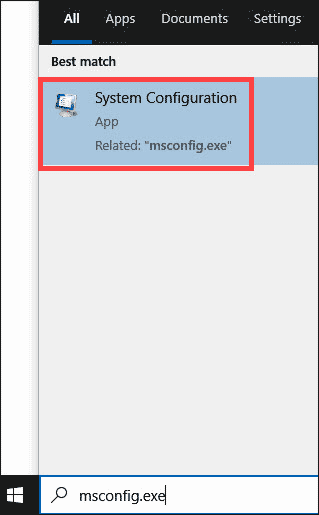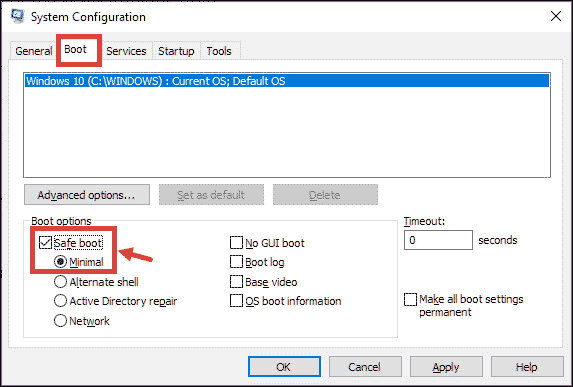Troubleshooting Tips: Repairing Your Connection with Malwarebytes Easily in Three Simple Steps

Troubleshooting Tips: Repairing Your Connection with Malwarebytes Easily in Three Simple Steps
In modern times, protecting our computer devices from cyber threats has become challenging. With the increase in cybercrimes, it is essential to get a robust security solution for the system. One of the most prominent names in the cybersecurity solutions, which is used by millions of users, is Malwarebytes.

Stay malware-free with reliable antivirus
Don’t compromise your Data and Privacy. TotalAV is a top-notch antivirus program that handles various viruses, trojans, and other malware that may target your devices. It will safeguard your devices and enhance your system performance.
4.9/5
⭐ Editor’s Choice
✔️ Excellent Malware Detection
✔️ Multiple set of Features
✔️ 30 Day Money-Back
Malwarebytes Antimalware or MBAM protects your device from dangerous malware types such as Trojans, Spyware, Viruses, Browser Viruses, etc. It is available for popular platforms such as Windows, Mac, Android, and iOS.
Though the application is well designed, it sometimes raises some errors while launching. One of those errors is “**Unable to Connect the Service.**“

In this guide, we would find the reason and list out the possible fixes to the “Unable to connect the service ” error in Malwarebytes.
Malwarebytes not opening? Here’s how to Fix
Disclaimer: This post includes affiliate links
If you click on a link and make a purchase, I may receive a commission at no extra cost to you.
Reasons for Malwarebytes Unable to Connect the Service
An application might fail to launch and raise an error if some of its internal files get corrupted. Same can be the reason for the Malwarebytes error.
Other than this, many advanced cybercriminals design special malware programs to block the Malwarebytes service, and hence the error occurs.
The error can also cause by context missing problems, installation errors, or because of any other technical issues.
Fixes for Malwarebytes Unable to Connect the Service
Diagnose and Turn On the MBAM Service
Since its a service problem, the first thing you have to do is check the Malwarebytes Antimalware service. Follow these steps.
- On the Windows search bar, search for “services.msc” and click on it to open.

- Search for the Malwarebytes Service, right-click on it, and select Properties.

- Locate Startup type and set it as Automatic from the drop-down menu.

- Click Apply and OK to finish the configuration.
- Restart your system and check if the problem persists.
Fresh Install Malwarebytes
It might be possible that the current version of the Malwarebytes solution has corrupted, therefore causing the service error. It is recommended to first uninstall the Malwarebytes entirely from the system and then freshly re-install its latest version.
Open the Malwarebytes application and navigate to Settings from the top-right corner.

Under the Account Settings tab, click on Deactivate to stop all Malwarebytes services on your system. Close the application.

Next, download the Malwarebytes removal tool – mbam-clean.exe from its official site .
Temporarily disable any other security program and close all other running applications.
Now run the “mbam-clean.exe” and click Yes to continue.

Reboot your system when prompted.

- Next, download the latest version of the Malwarebytes from the official site.
- Click on the installer file and follow the on-screen instructions to freshly install the Malwarebytes antimalware (MBAM).
Uninstall and Fresh Install Malwarebytes in Safe Mode
Sometimes you won’t be able to get rid of the Malwarebytes from the Windows normal mode. So you may reboot your system in safe mode and then try uninstalling it.
- In the Windows search bar, type msconfig.exe, andopen System Configuration.

- Under the Boot tab, select the Safe Boot with minimal settings. Click OK. The system must reboot in the Safe Mode.

- Locate Malwarebytes in the list of apps and uninstall it.
- After uninstalling the app, open the ‘msconfig’ again and disable the Safe Mode.
- Fresh install the Malwarebytes in the normal mode after the system reboot.
Temporary Disable the Other Security Programs
Malwarebytes antimalware solution is designed to work with other security solution and very rarely raises any compatibility issues. However, sometimes the other security program can conflict with the Malwarebytes and thus initiating the ‘connect the service’ problem. So for avoiding the clash, it is better to temporary disable the other security program. If you are a Windows user, you might be using the Malwarebytes with the in-builtMicrosoft Defender security app. Try using the Malwarebytes after temporarily disabling the Microsoft Defender Real-time protection.
Is Malwarebytes Safe and Legit?
Final Words
These are the top fixes for the “Malwarebytes Unable to Connect the Service” error. If you are still not able to solve the problem, even after applying every fix, then there is a possibility that it is a device-specific issue. Many times, devices are incompatible with some specific apps, even after fulfilling the required configuration. Same matter can be between your device and Malwarebytes.
In such a scenario, it is better to go for other equally good or even better options , in this case, Malwarefox Antimalware, which is another robust security program for clearing all your cyber threats problem.
Why is my Malwarebytes not working?
Malwarebytes antimalware solution may not work because of various problems like Malware Attack, compatibility issues with other security solution, installation error, context missing error, and more such.
What is malicious code?
Malicious code is unwanted files or programs that can cause harm to a computer or compromise data stored on a computer. Various types of malicious code are viruses, worms, and Trojan horses
Leave a Comment Cancel reply
Comment
Name Email
Save my name, email, and website in this browser for the next time I comment.
Δ
Also read:
- [New] Essential Strategies for iOS/Android Streamers on Facebook
- [New] In 2024, Football Film Study Premier Insights Infographic
- [Updated] 2024 Approved Video Content Battle Who Wins with Vimeo, YouTube, or DailyMotion?
- [Updated] In 2024, Pro Video Editing Tools on Your Phone
- Enhance Your PC with the Best Cloned SSD Programs Compatible with Windows 11/8/7
- Guía Paso a Paso Para La Sincronización De Archivos Y Carpetas en Tiempo Real en Versiones Recientes De Windows
- Guide Complet : Comment Restaurer Vos Fichiers Supprimés Avec La Console De Commande (CMD) en Français
- How to Unlock Honor Phone Pattern Lock without Factory Reset
- In 2024, How to Fix when Apple Account Locked On iPhone 12 Pro Max?
- In 2024, Top 5 from Xiaomi Redmi 12 to iPhone Contacts Transfer Apps and Software | Dr.fone
- Les 7 Mesures Efficaces Pour Gérer Un Bloc De Bureau Immédiat Dans Windows 11
- Optimal Techniques for Downsizing Your Windows 10 Installation to a Compact SSD
- Protection Des Fichiers Avec Disque Dur Externe Dans Windows 11 : Guide Complet
- Resolve Your iPhone 7 Keeps Asking for Outlook Password | Dr.fone
- Two No-Cost Methods to Set Up a Windows 10 Bootable Backup Disk
- Unveiling the Hidden Gem in ASUS's Newest Laptop - A Designer’s Dream!
- Unveiling the Truth: Is McAfee Software Infested with Malware?
- Updated 2024 Approved S Top-Rated Free WMV Video Concatenation Software
- USB ドライブ用自動的バックアップ機能付きフリーソフトウェアをご紹介 - データ損失の心配なしに安全保管
- Title: Troubleshooting Tips: Repairing Your Connection with Malwarebytes Easily in Three Simple Steps
- Author: Charles
- Created at : 2024-11-24 04:55:13
- Updated at : 2024-11-26 02:50:49
- Link: https://win-info.techidaily.com/troubleshooting-tips-repairing-your-connection-with-malwarebytes-easily-in-three-simple-steps/
- License: This work is licensed under CC BY-NC-SA 4.0.